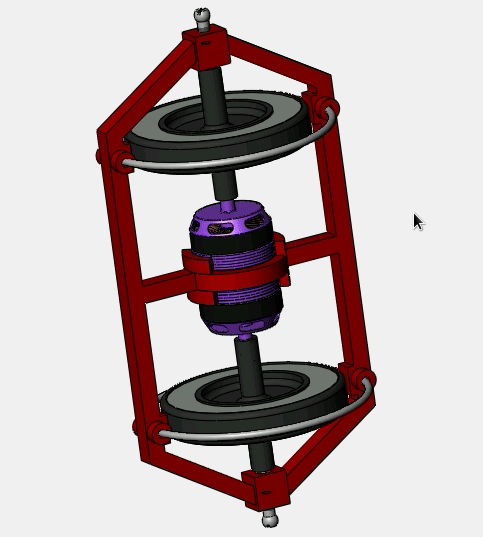Using LabView with a Debian Distribution
Published:
So after 1 year of Windows 10, I again return back to Unix-like systems. Before the Windows 10, I used OSX and Ubuntu. I should say, I was happy but you can’t know how life treats you in the end. Anyway, now I got a new job that needs some LabView programming and further graphical programming skills, I wanted to install LabView to my personal computer. University generously provides licenses and needed *.iso files. But, I learned-a bit harshly- that, the package systems of CentOS, RedHat, Scientific Linux, SUSE are different than Debian, Ubuntu systems and National Instruments only support the early mentioned ones package system; *.rpm. So, I will going to make a short tutorial for the ones who wants to use the LabView in Debian systems. I think, this should also work for Ubuntu.
Mount the *.iso image first. Copy files to the local drive, like documents for example. Then install alien to convert packages from *.rpm to *.deb with the command;
apt-get install alien fakeroot
Convert packages with the command;
alien -d \*.rpm
The converted packages should be the ones in the below. If some of them are not converted, convert them manually with the command;
alien -d “name of the packge”.rpm
For example;
alien -d labview-2017-desktop_17.0.0-2_amd64.deb.rpm
labview-2017-desktop_17.0.0-2_amd64.deb
labview-2017-examples_17.0.0-2_amd64.deb
labview-2017-exe_17.0.0-2_amd64.deb
labview-2017-help_17.0.0-2_amd64.deb
labview-2017-pro_17.0.0-2_amd64.deb
labview-2017-ref_17.0.0-2_amd64.deb
labview-2017-appbuild_17.0.0-2_amd64.deb
labview-2017-core_17.0.0-2_amd64.deb
labview-2017-rte_17.0.0-2_amd64.deb
nitdmsi_17.0.0-1_amd64.deb
nicurli_17.0.0-1_amd64.deb
nissli_17.0.0-1_amd64.deb
lvsupport2017-vianalyzer_17.0.0-1_amd64.deb
nisslcerts_17.0.0-4_all.deb generated
nijsonmapi_17.0.0-2_all.deb generated
nisvcloc_17.0.0-2_all.deb generated
nilvcompare_17.0.0-2_all.deb generated
nilvmerge_17.0.0-2_all.deb generated
Then install the packages with the command;
dpkg -i \*.deb
Now, you can find the executable from the adress;
usr/local/natinst/LabVIEW-2017-64/labview
you can create an alias to easily open it from terminal;
alias labview='/usr/local/natinst/LabVIEW-2017-64/labview'
if you write labview on terminal, now you can access to program!
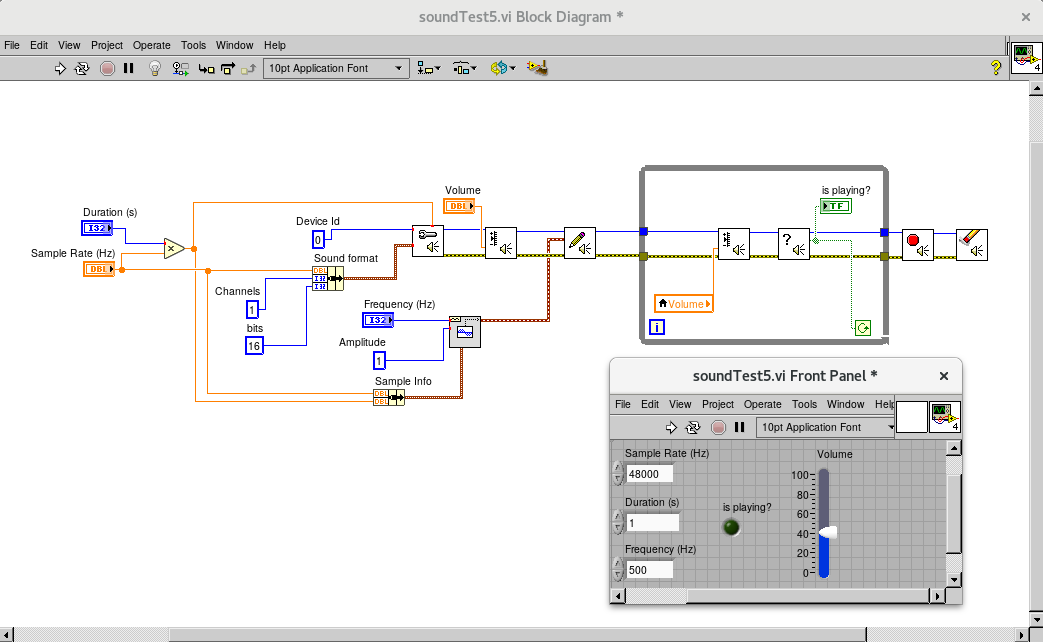 Joy of having a working LabView distribution on your Debian violently interrupted by the sound problems 🙁
Joy of having a working LabView distribution on your Debian violently interrupted by the sound problems 🙁
One of the reasons that, I would like to use LabView in my personal device is to create some visualization and GUI for noise/music. So, I tried to use the sound VI’s but unfortunately, they can not find the microphone and speaker! This turns out also a problem of distribution; because CentOS related distributions use Open Sound System(OSS) for sound architecture, Debian-like systems use Advance Linux Sound Architecture(ALSA). I tried to switch to OSS, but this resulted in broken sound system and fix takes another 1 day. So, I will try to use emulation packages like alsa-oss, but as I look around some people tried it, didn’t get it work with LabView. Anyway, we will see! Thanks for reading.
Ps. in the bash script INSTALL, the package niwebpipelinei-2.0.5-f3.i386.rpm is also on the list of the installed packages. I didn’t encounter any errors even though I did not install it.